Checking and clearing sharing data captured by Facebook, Twitter and LinkedIn
Written by Simon Leadbetter
When a user shares content on Facebook, Twitter or LinkedIn a summary card is created containing an image, the page’s title and some summary text. But what do you do if it is wrong?
This article has been assigned the following categories: Tips,
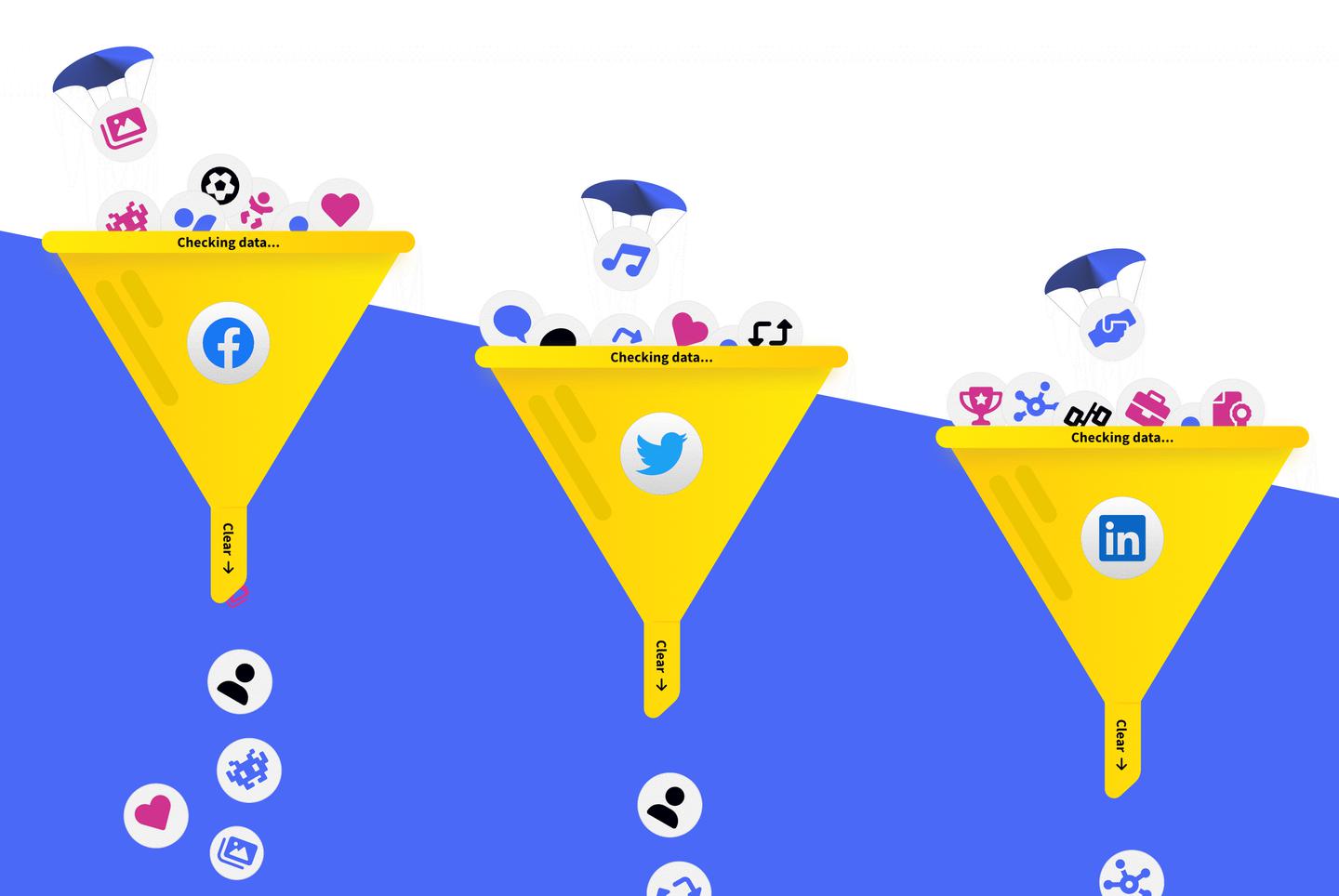
What are Facebook, Twitter and LinkedIn summary cards?
Website developers can add markup to their templates to instruct what title, description and image are used, however, if this information is not provided then these platforms scrape the content and use what they determine to be the best match.
Importantly, because Facebook, Twitter, and LinkedIn do not want to have to retrieve this information every time it is requested, it creates a copy of this information and then uses this the next time the content is requested.
Great if everything looks the way you want it, but not so good if there is a mistake.
Thankfully, Meta (the new name for Facebook), Twitter and LinkedIn provide tools so you can check how the summary card will look and, if required, clear the cache.
You either know about these tools or you don't. If you don’t then this article may bring a smile to your face.
How to clear Facebook cache
Visit the Facebook website to use the Facebook Sharing Debugger tool.
Simply add the URL of the page you want to inspect and see the data Facebook sees.
This is a great way to validate whether the data is correct. If it looks wrong, then you will need to make the appropriate adjustments on your website and then re-visit the Facebook Sharing Debugger. As Facebook caches the meta data, you will need to refresh it by clicking the “Scrape Again” button that is located next to the date/time stamp under the Time Scraped section of the page.
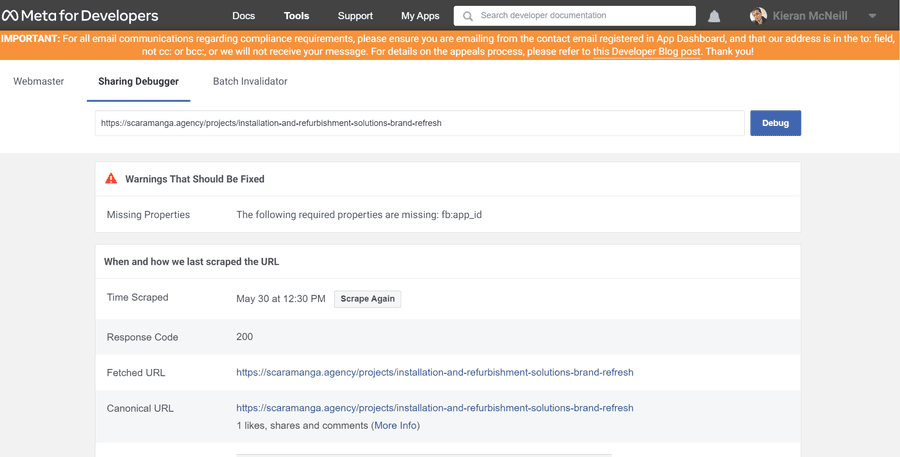
Tip. If you need to invalidate the cache for a number of pages then try the appropriately named Batch Invalidator tool where you can add a space-delimited list of URLs.
How to clear Twitter cache
Not wanting to be outdone, Twitter has its own tool. Visit the Twitter Developer website to use the Twitter Card validator tool.
Adding a URL will effectively clear the Twitter cache of any outdated data and repopulate the summary card with all updated information. Nice.
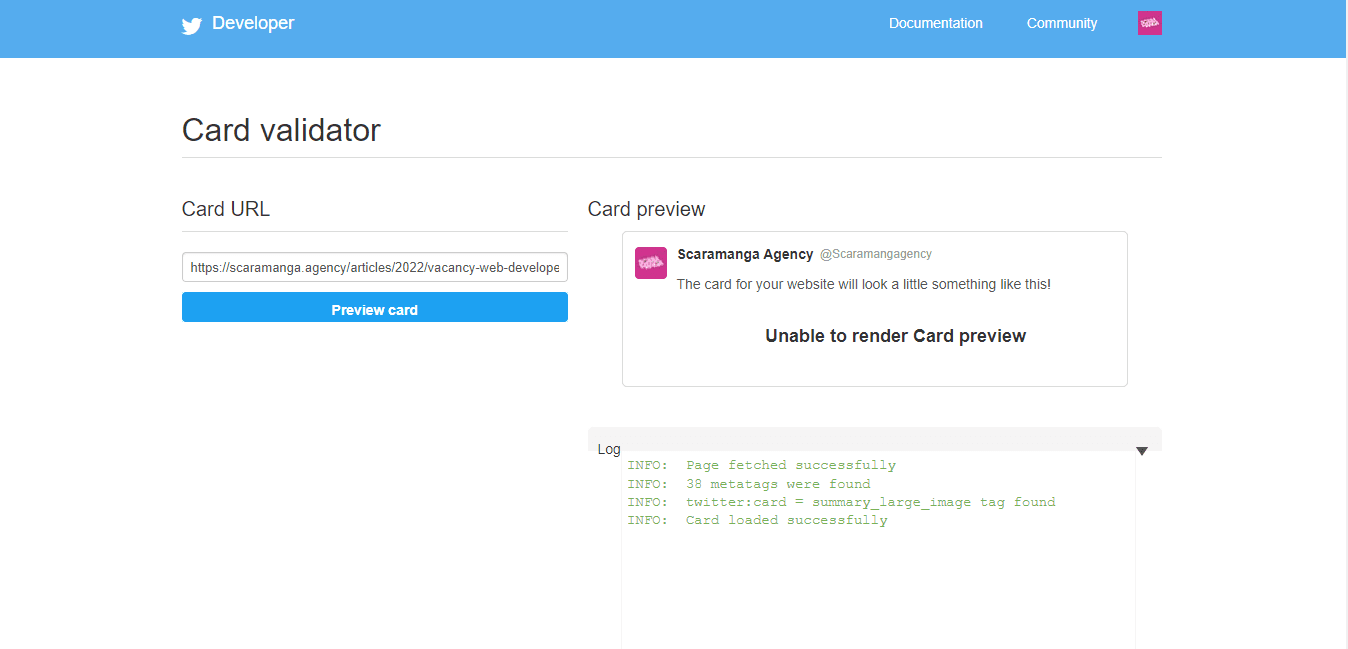
How to clear LinkedIn cache
LinkedIn provides its own tool which follows nearly identical steps to clearing your cache for Facebook and Twitter. Visit the LinkedIn website and enter the URL you wish to inspect in the LinkedIn Post Inspector tool.
This will display a preview of the summary card and clear the card’s cache at the same time.
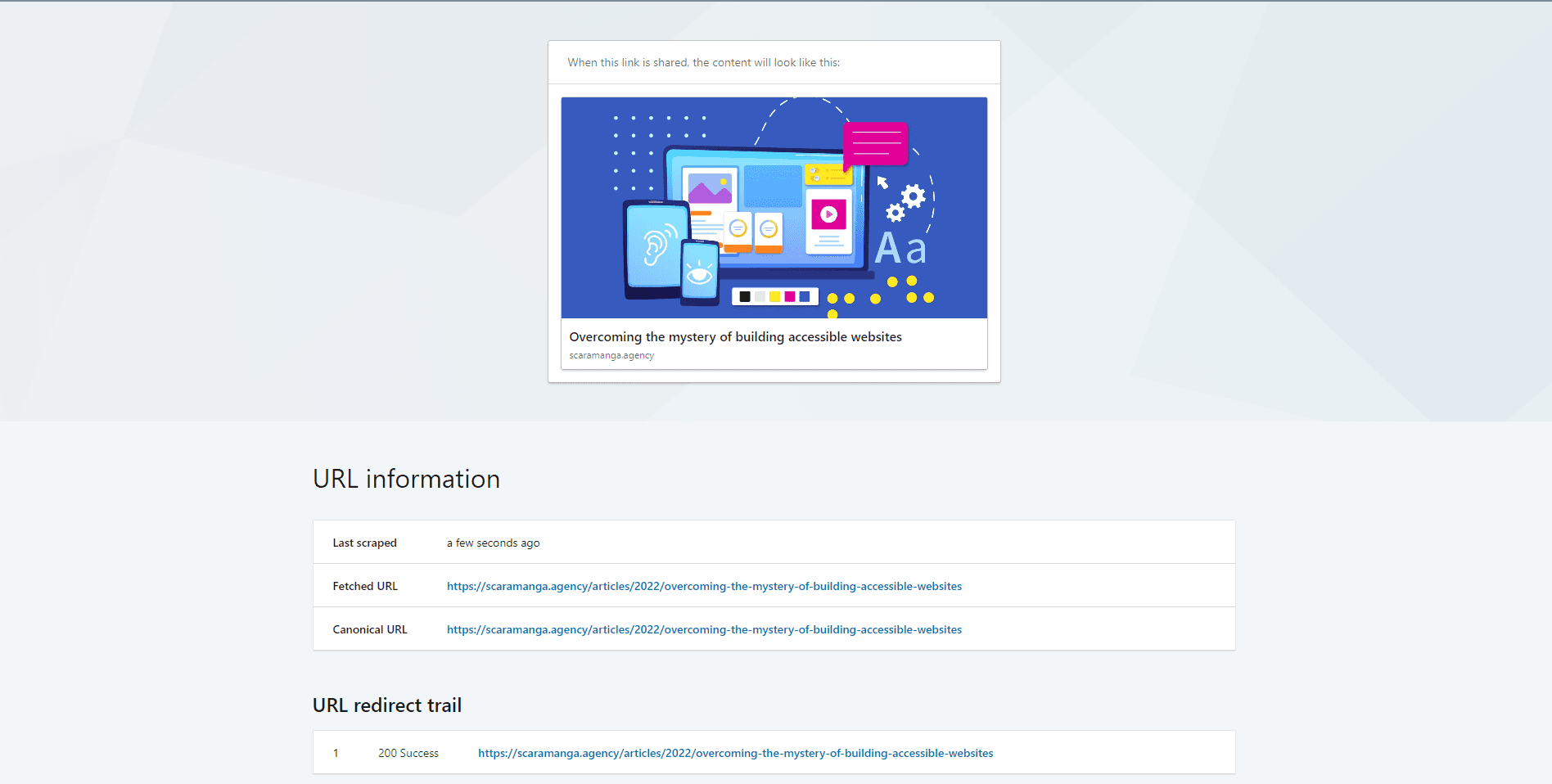
Controlling the look of your summary cards
We mentioned that website developers can add markup to their templates to instruct what title, description and image is used. However, if this data is not defined by the developer then it is automatically scraped from the page which can lead to unreliable data being selected for the summary cards.
Defining the meta title, meta description and og image will overcome this but you will be reliant on your web developer to configure this on your behalf.
Ideally, you, the client, should have full control over the meta data.
Client control over meta data
We develop all our websites using Craft CMS, which means our clients can benefit from the best-in-class SEO solution that is SEOmatic.
SEOmatic is a commercial third-party that SEO experts at Moz.com and the creators of Craft CMS, Pixel & Tonic, rely on to handle their SEO.
Where SEOmatic shines is how it displays a preview of Facebook, Twitter and LinkedIn summary cards directly on the entry page in Craft CMS. So, our clients can preview what their summary cards will look like before they publish the page.
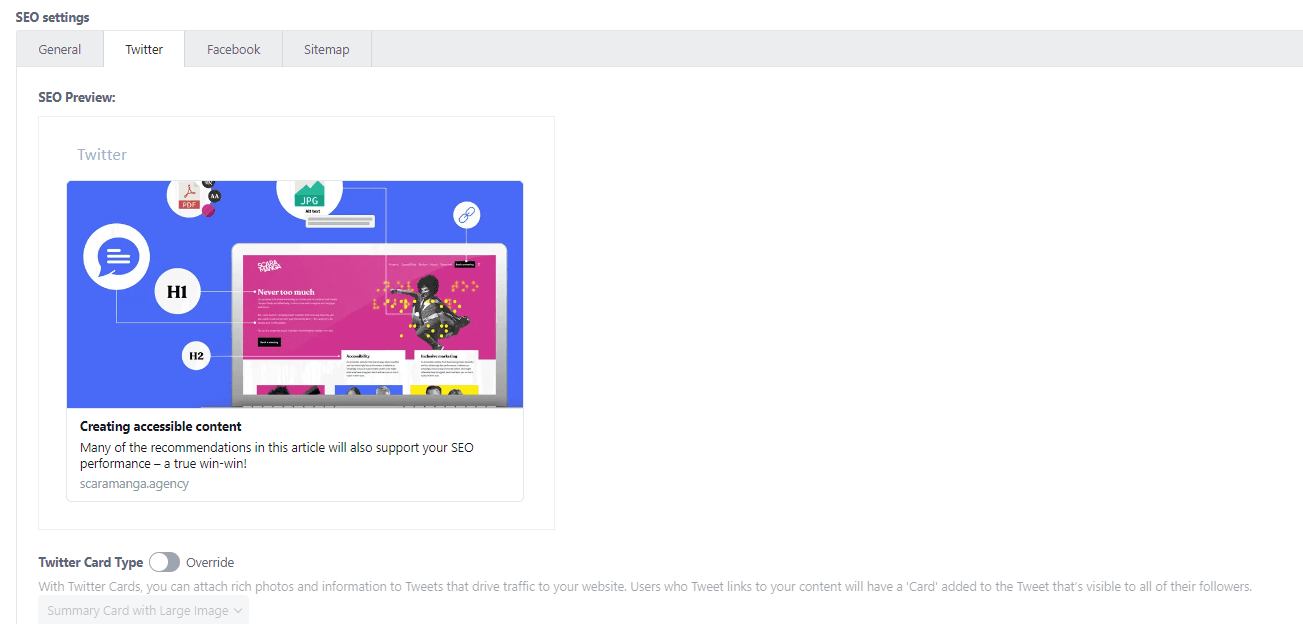
Of course, if they find they’ve made the occasional spelling mistake or something doesn’t look right, then they have full control over the meta data published for every page on their website.
If you would like to have better control over your SEO and social media, then speak to Scaramanga.


